dowload free sofware
Ubuntu Sabily Run Inside Windows 7
Last week my friend request me to install Sabily inside his windows 7 PC because he want to browse around Sabily before decide to make full installation. As normal I will use Virtualbox software to do the job. Now we can share the step how to install Sabily or Ubuntu inside windows 7. First of all we need to download Virtualbox for windows at Virtualbox download page.
Virtualbox download page. Download latest 3.1.2 version for Windows.
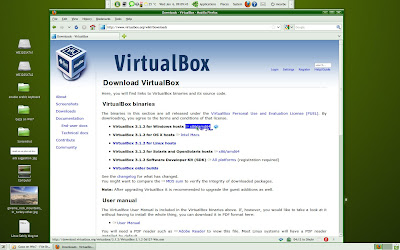
Setting up for this new version of Virtualbox inside Windows 7 had a little different from a previous version.
I show again how to setup it on Windows 7.After finished your installation of Virtualbox, run it.
Welcome screen appeared, just click Cancel, unless you want to register.
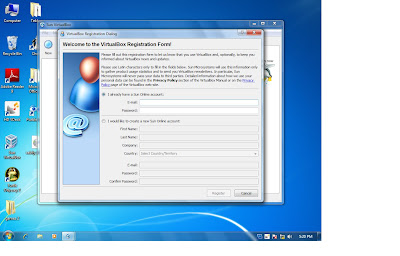
Click on New icon to create new Virtual Machine.
Fill your VM name and select your OS type. Click Next.
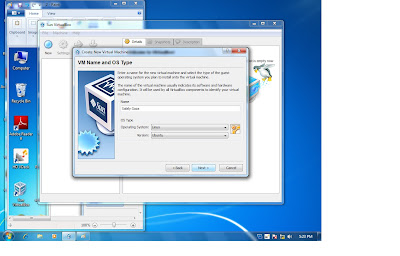
Adjust your memory size for VM. I put to default. Click Next.

Create new Virtual Hard Disk. Click Next.
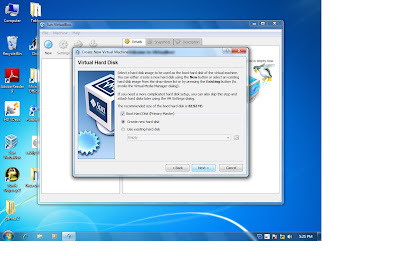
Welcome screen. Click Next.
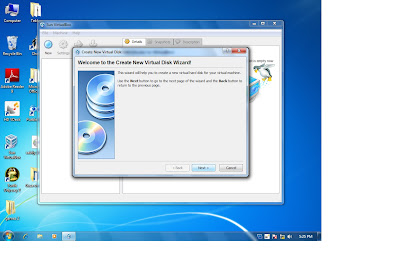
Select Hard Disk storage type. Click Next.
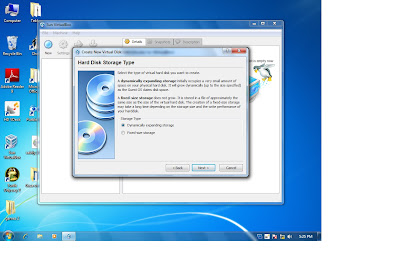
Locate your virtual disk and size. Click Next.
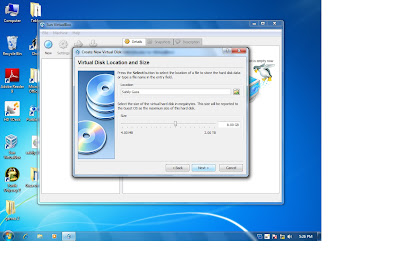
Summary of your setting. Click Finish.
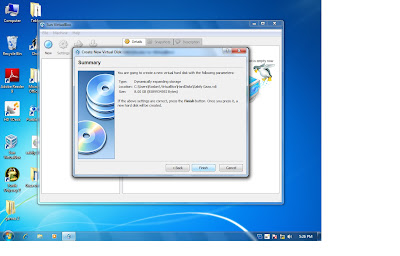
Another summary of your setting. Click Next.
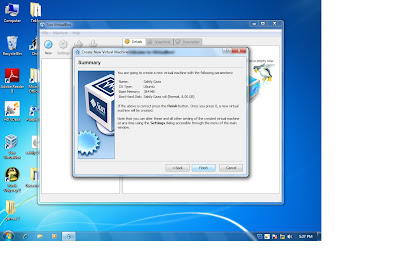
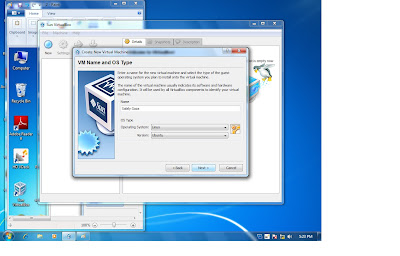
Adjust your memory size for VM. I put to default. Click Next.

Create new Virtual Hard Disk. Click Next.
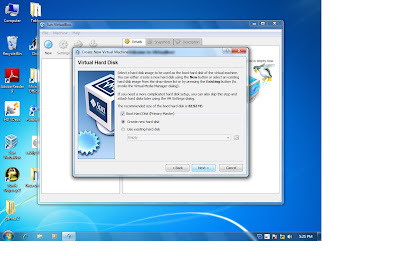
Welcome screen. Click Next.
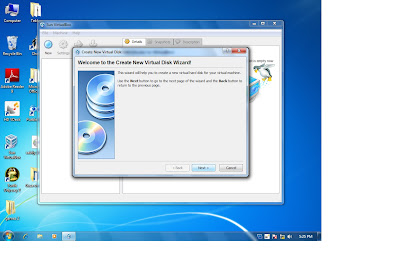
Select Hard Disk storage type. Click Next.
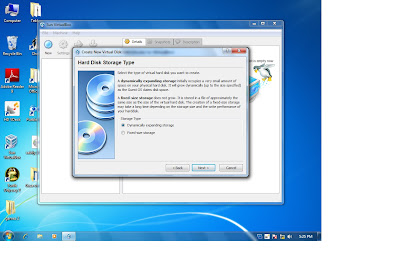
Locate your virtual disk and size. Click Next.
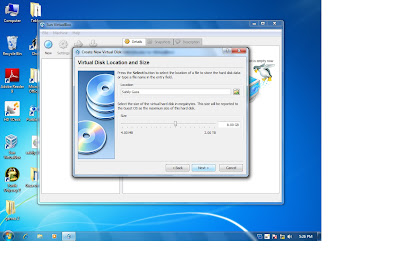
Summary of your setting. Click Finish.
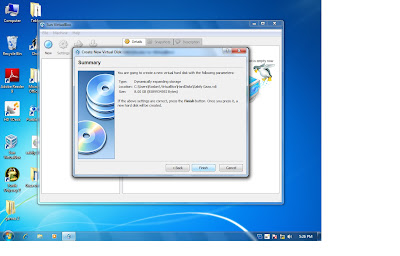
Another summary of your setting. Click Next.
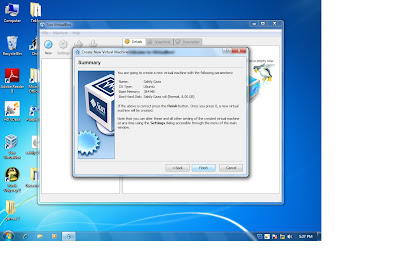
Your virtual machine created.
Now you need to change some setting inside it.Your VM information appeared.
Click on Storage to locate Sabily ISO file for your VM.
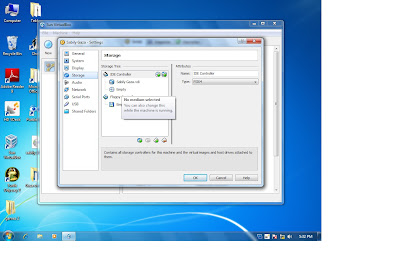
Click on folder icon at CD/DVD Device.
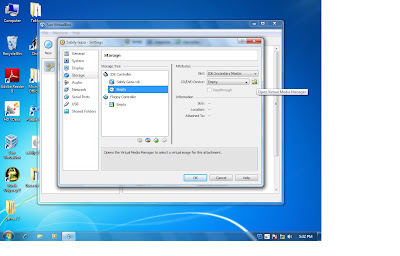
Click on Add icon.
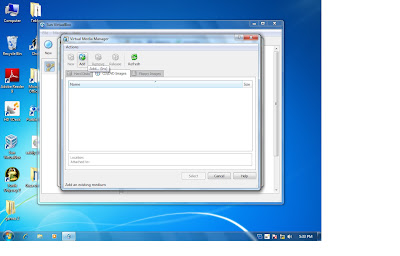
Browse and locate your Sabily 9.10 Gaza ISO file.
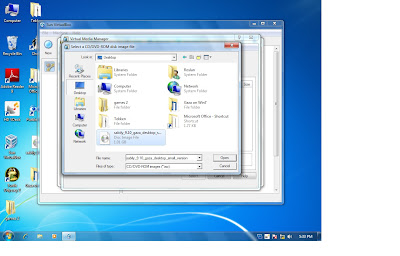
Select ISO file that you add.
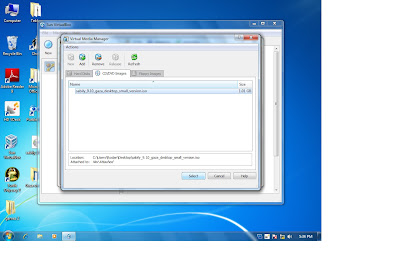
Now you start to install Sabily 9.10 Gaza on your virtual machine.
Click on Start icon.
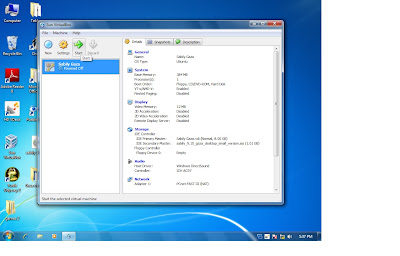
Virtualbox - Information. Click OK.
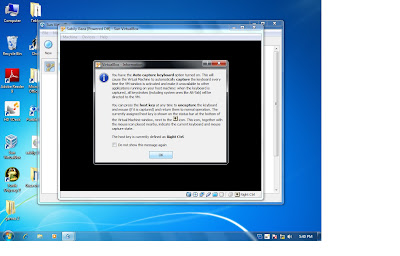
Information about colour mode. Click OK.
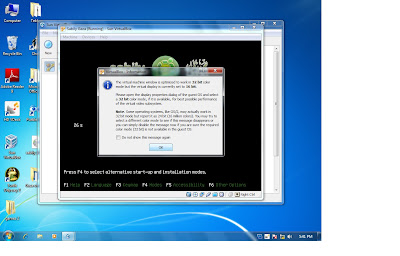
Sabily GRUB splash screen menu appeared.
Use keyboard arrow down key, go to Install Sabily and press Enter.
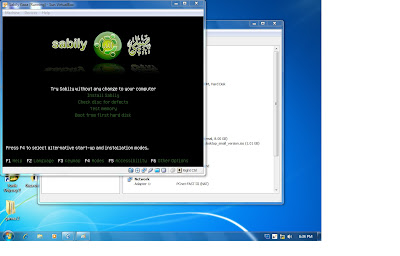
Sabily installation start.
Wait until Welcome screen appear.
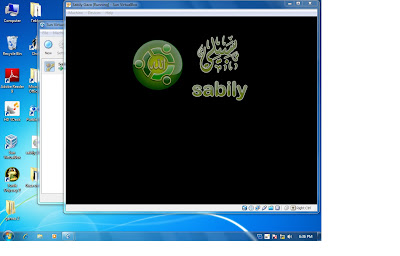
Welcome screen appeared. From here, fill information that require until step 6.
Installation continues. Wait until installation complete.
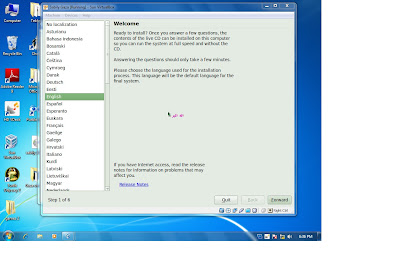
Installation Complete. Click on Restart Now.
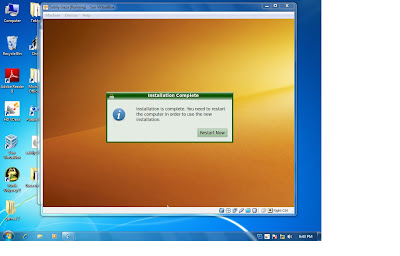
Sabily Gaza run on Windows 7.
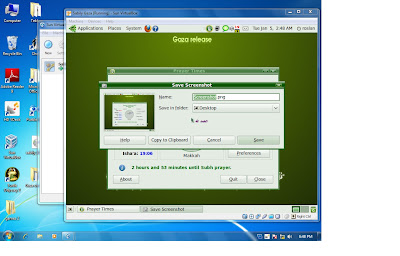
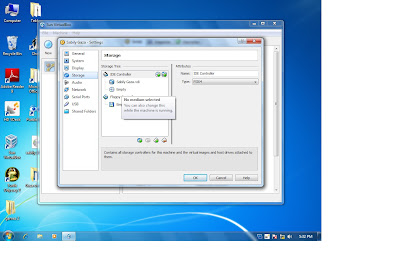
Click on folder icon at CD/DVD Device.
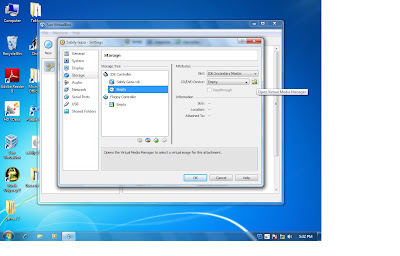
Click on Add icon.
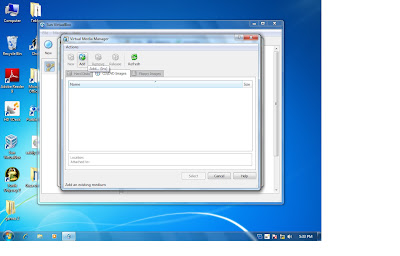
Browse and locate your Sabily 9.10 Gaza ISO file.
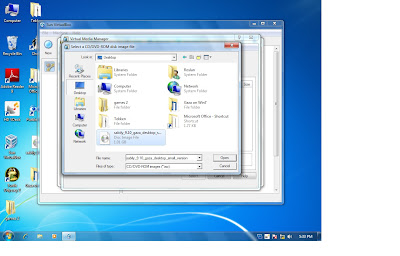
Select ISO file that you add.
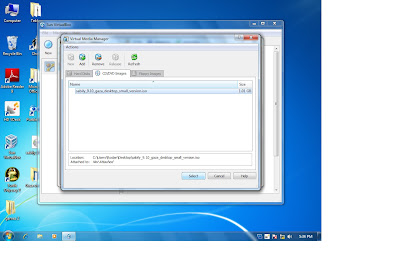
Now you start to install Sabily 9.10 Gaza on your virtual machine.
Click on Start icon.
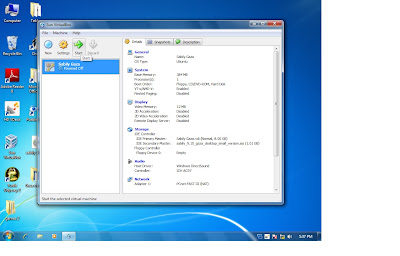
Virtualbox - Information. Click OK.
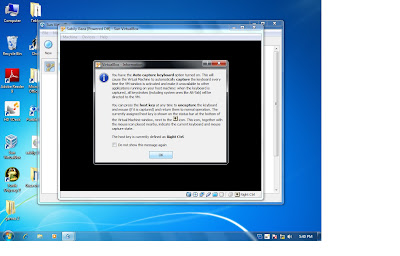
Information about colour mode. Click OK.
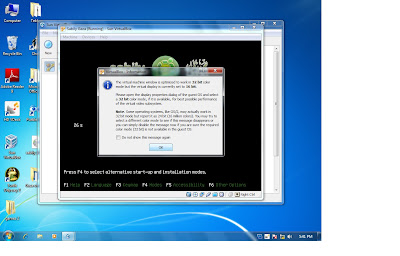
Sabily GRUB splash screen menu appeared.
Use keyboard arrow down key, go to Install Sabily and press Enter.
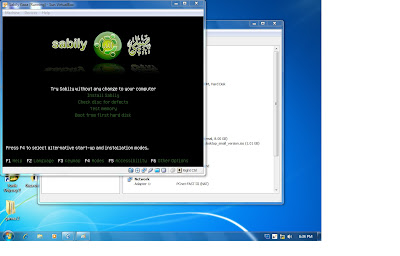
Sabily installation start.
Wait until Welcome screen appear.
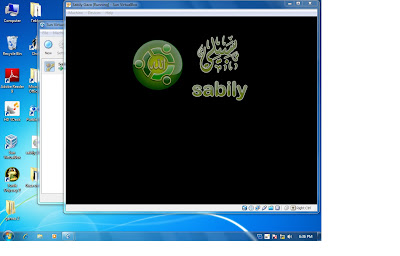
Welcome screen appeared. From here, fill information that require until step 6.
Installation continues. Wait until installation complete.
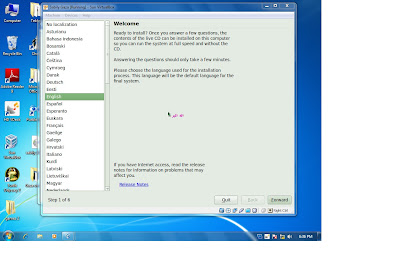
Installation Complete. Click on Restart Now.
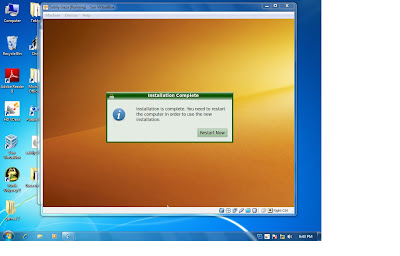
Sabily Gaza run on Windows 7.
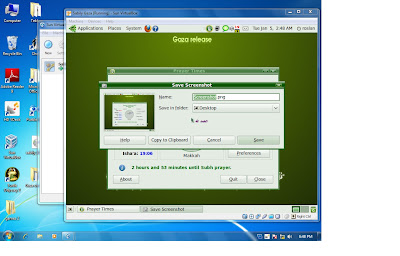
Now you can use Sabily inside Windows 7. It is better if you can install it on your system without running it inside Windows. Next I will try to make dual boot Windows 7 and Ubuntu Sabily. So you can run it fully on your system without install inside each other.


















0 comments:
Catat Ulasan